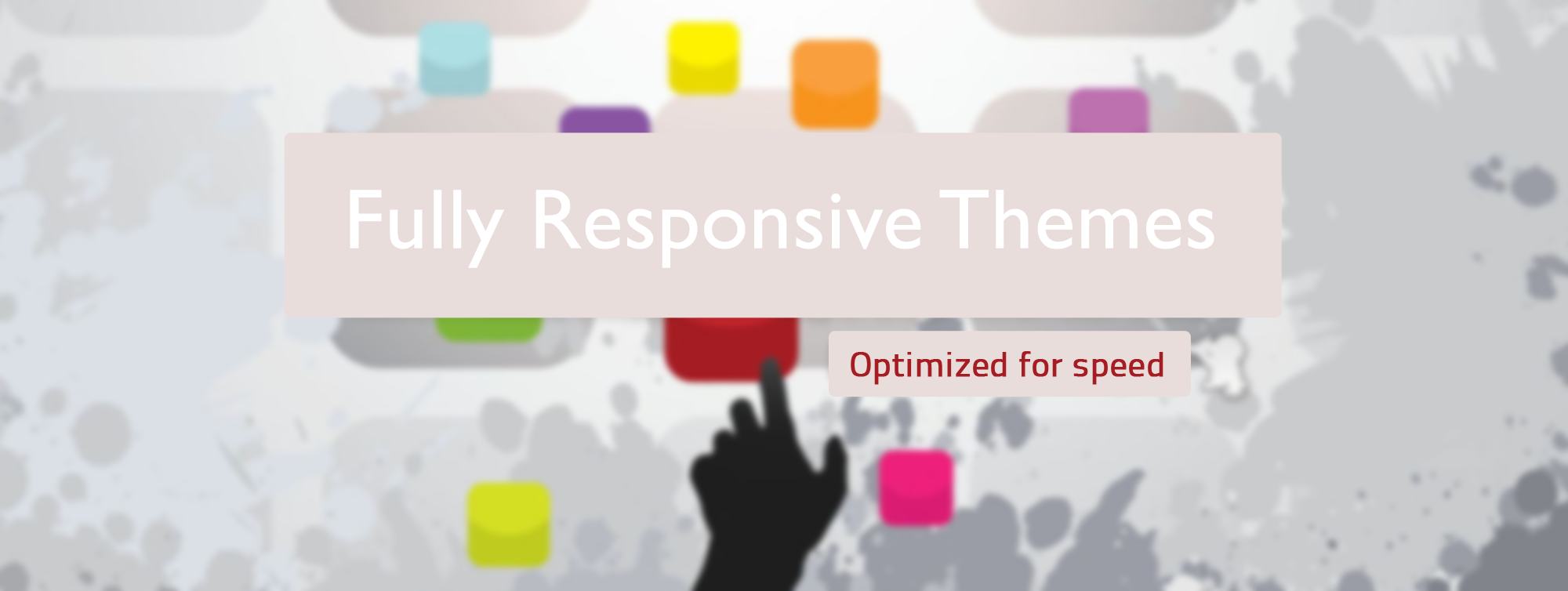The elephant in the room for every website owner is Google. The many initiatives generated by Google sometimes overwhelm. This we all know full well.
In November, 2018, Google changed up the PageSpeed Insights tool, adding recommendations and renaming one and revaluing how each impact page speed scores. For many of our clients with scores in the 80’s prior to this change, those scores became 60’s after. No one was happy about this unexpected drop in performance.
This happened again in September, 2022, as Google released changes to Google Page Speed Insights highlighting Core Web Vitals as critical to the good user experience. Undoubtedly, there will be more such changes to come.
Now, GTMetrix is also on board regarding Core Web Vitals, while focusing on desktop performance. Do keep in mind that all of the same HTML delivered to desktop, is also used for Mobile/handheld devices. This is true in more than 90% of cases. That means using the two speed metric tools together: GTMetrix, GooglePageSpeed Insights is the only way to fly.
The question had to be asked, What was going on? We here at Rez72 became the unofficial explainers, giving our best guess in an attempt to make maximum sense for both curious and furious clients.
Serve Images in Next-gen Formats
One new recommendation that the Google PageSpeed Insights tool makes with regularity is “Serve Images in Next-gen Formats”.
— This recommendation infers that your current image optimization tool does not go far enough when optimizing JPG and PNG files. Google has introduced the WebP image format, reportedly reducing individual file size without compromising image quality. However, if you are a photographer with a gallery site hoping to impress, or a real estate company with keen interest in high quality image presentation, you know the frustration with this initiative.
Remove Unused CSS
Another new recommendation that the Google PageSpeed Insights tool makes with regularity is “Remove unused CSS”. It means what it says, literally: cut out the crap – remove the unneeded CSS, which can often amount to 60 or 70 percent of the file(s). While a definite waste of bandwidth sending those fat files from server to browser, this is also an unachievable task from almost every perspective, except for one: Nitropack.
— The earliest iteration of the pageSpeed tool had this recommendation, then named as “Defer unused CSS”. This recommendation did allow for the inclusion of above-the-fold (A-T-F) CSS within the page HTML and it was satisfied. When using the optimization plugin Autoptimize, there is a setting for the input of A-T-F CSS which then causes the normally aggregated CSS files to be placed in the footer by design. However, this requires that the A-T-F CSS be complete or you could experience a flash of unstyled content (FOUC).
Content is king, even in the world of page speed optimization. Rarely do we recommend losing content for the sake of page speed. We understand that optimizations are a compromise, often a balancing act, working hard to achieve improved page load times without sacrificing content and quality presentation.
Nitropack
Now we have the new kid on the block — Nitropack. The plugin is available when adding new plugins within WordPress. An account is required and registering is accomplished at Nitropack.io. There is a free plan with sufficient resources for small sites. Two paid plans exist for larger sites providing greater resources. A paid plan also includes having someone from Nitropack do the initial setup.
The initial test which can be run at Nitropac.io using your primary URL, often blows clients away with the dramatic results. That’s not possible, they say, that’s got to be magic. I have even had a client refuse to deploy this solution out of great skepticism. While I continue to recommend it, I also keep looking for the fly in the glass of milk. I have deployed this solution for many different clients to date and find nothing as issue and do get pleasant pats on the back for having recommended it.
This plugin represents a serious investment in proprietary technology by Nitropack. Technology that gathers all resources local and external, then delivers the full page HTML with resources from their own CDN. It works flawlessly with WP Engine and their native page cache, it also syncs with Cloudflare for best performance. It also works well with Mediavine ads. I have yet to encounter a circumstance where there were issues that could not be dealt with handily.
Nitropack and how it accomplishes this magic.
Advanced caching Mechanism – NitroPack ensures a high cache hit ratio with tons of advanced features like: Smart cache invalidation; Automatic cache warmup; Device and cookie-aware caching; Browser and session-aware caching.
Complete image optimization stack – NitroPack takes care of all image optimization aspects, including: Lossy and lossless image compression; Advanced Lazy loading (including background images defined in the CSS); Preemptive image sizing; WebP conversion (when supported by the browser). Adaptive Image Sizing.
Everything else you need for a fast website – Built-in global CDN; World-class proprietary speed algorithm; HTML, CSS and JS minification & compression; Critical CSS, DNS prefetching, preloading and more.
Reliable support for all page speed issues – All NitroPack customers get access to our support team for help with general and technical site speed issues. Expert support for all users; Technical experts available for platform-specific tech answers; Available technical experts for platform-specific problems.
Test and use NitroPack risk-free – Our Free Plan doesn’t expire or require a credit card; NitroPack works on copies of your site files, not on the originals; The Safe Mode lets you test features without affecting your visitor’s experience.